
The right playlist can make or break your workout. Just like you need the right gear and tools to up your fitness game, listening to your favorite tunes will undoubtedly get you in the mood to slay that run or indoor workout. That’s where the Spotify–Connect & Control app on Fitbit Charge 4 and Fitbit smartwatches comes in.* Now, Fitbit and Spotify work together better than ever—and you can control your music and podcasts all from your wrist. Plus, switch devices with the Spotify Connect feature, all without missing a beat. What’s not to love about that?
How to start using the Spotify app on Fitbit Charge 4 and Fitbit Smartwatches:
- First make sure the app is installed on your Fitbit watch or tracker and you have connected your Spotify Premium account. Don’t have a Spotify Premium account? Try Premium for free.¹
- In the Fitbit app, tap the Today tab > your profile picture > your device image > Apps.
- Tap the gear icon next to Spotify.
- Tap Log In and follow the on-screen instructions to log in to your Spotify Premium account.
- Open the Spotify app on your phone and begin playing music or a podcast.
(Note that the Spotify app on your smartwatch and tracker don’t support playing music offline. This means that your paired phone must be connected to the internet and remain nearby with the Fitbit app running in the background.)
- Open the Spotify app on your watch and tracker to then control playback on-the-go.
- Tap the devices icon to switch between devices. To see a device, you must have the Spotify app open on that device and be logged in to your account. Up to 8 devices are listed.
Make the most of Spotify on your Fitbit watch and tracker:
Connect anytime to Bluetooth-enabled devices. First, open the Spotify app on your phone, laptop, or tablet, then…
Use the controls. This one’s pretty self-explanatory, but you can do so by hitting play, pause, skipping forward on songs, and skipping back songs.*
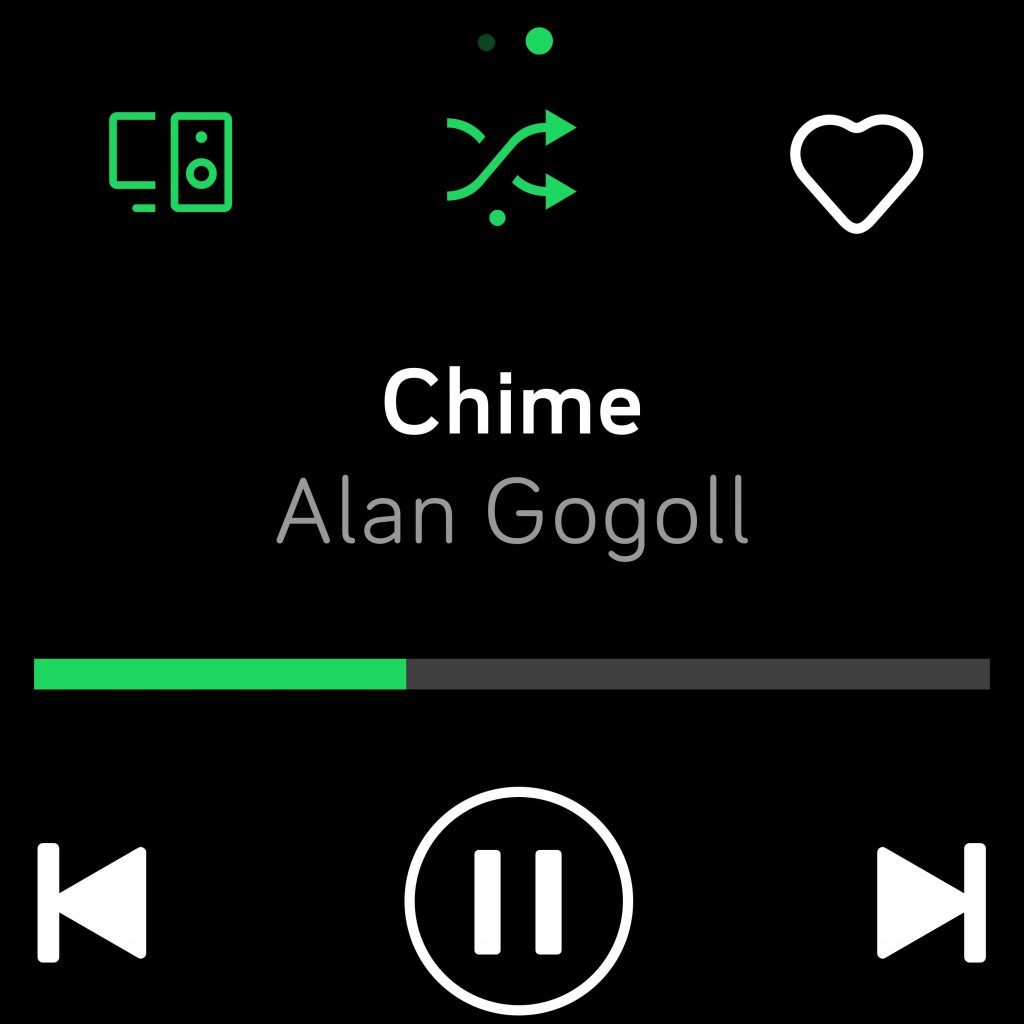
Save tracks. Tap the heart to Like (💚) your fave tunes and save them to your library of “Liked Songs.”
Put your music on shuffle. Tap the shuffle icon to switch up the order your tracks play in.
With the Spotify Connect feature, you can select which device you want to play Spotify on. There are hundreds of Spotify Connect devices including your phone, laptop, TV, PlayStation, Google Home, Amazon Echo, smart speakers and wireless speakers (must be a Connect-enabled speaker), and more.**
Select Recently Played playlists. Change from your favorite playlist to a Recently Played podcast and then back again. Not feeling particularly motivated or inspired by your music choices? Fans of Spotify’s “Discover Weekly” and “Release Radar” playlists should know that the algorithm won’t fail you when it comes to these fresh tunes, delivered to your fave streaming service on a weekly basis.
Stumped on what to listen to? You can also take your pick from Spotify’s popular selection of curated Workout playlists. Simply select the Workouts playlist on your watch. Here you’ll be able to choose from a range of playlists to get you in the zone, from the “Motivation Mix” to “Throwback Workout” and more. Alternately, you can pick according to the kind of workout you’ll be doing, with plenty of power mixes carefully curated for yogis to runners and cardio lovers alike.
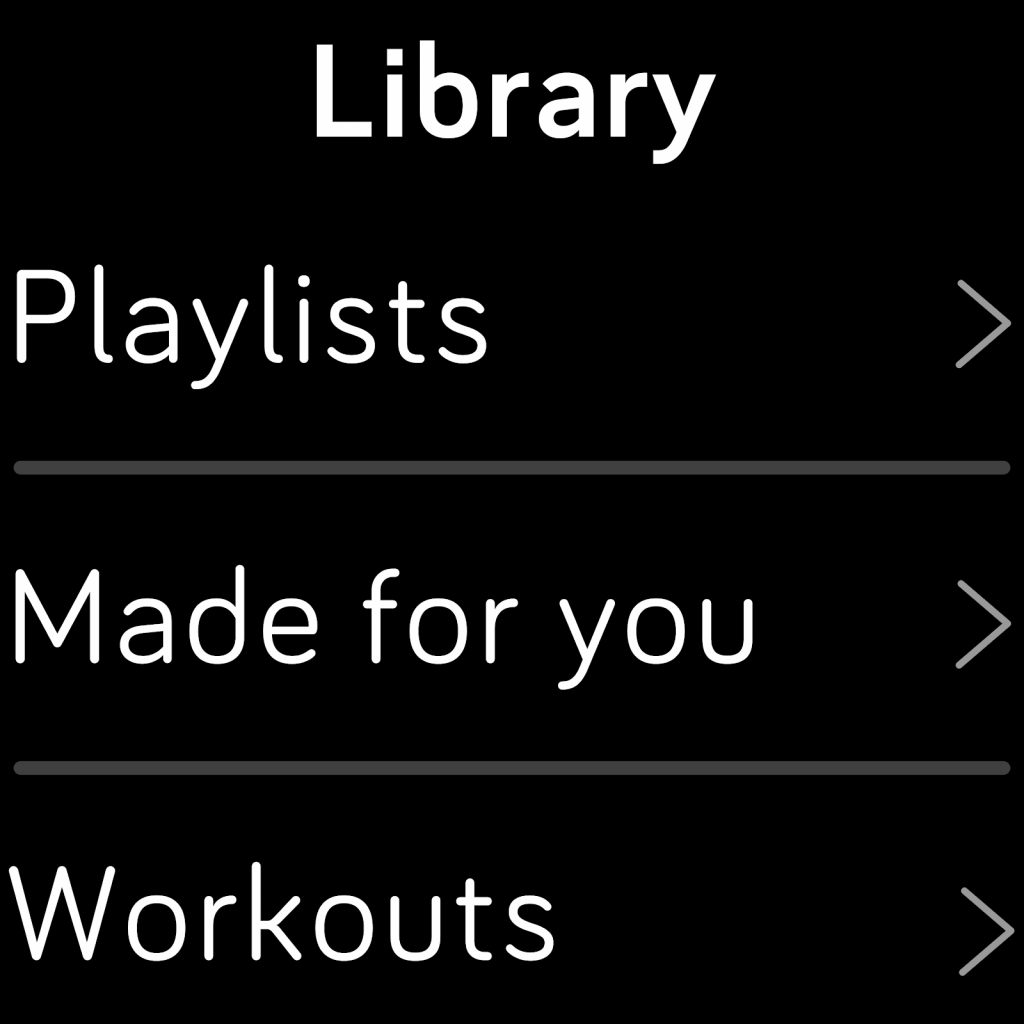
Here’s what it looks like on the Fitbit Charge 4:
Available on Fitbit Charge 4 and Fitbit smartwatches.
______________________________________________________________________________
¹Terms and conditions apply. Open only to users who haven’t already tried Premium.
*Volume control is not currently supported.
**You also might need to be playing Spotify on your Spotify Connect device first before it shows up as a device in the Spotify app on your Fitbit. Learn more about Spotify Connect devices and how they work here.
This information is for educational purposes only and is not intended as a substitute for medical diagnosis or treatment. You should not use this information to diagnose or treat a health problem or condition. Always check with your doctor before changing your diet, altering your sleep habits, taking supplements, or starting a new fitness routine.
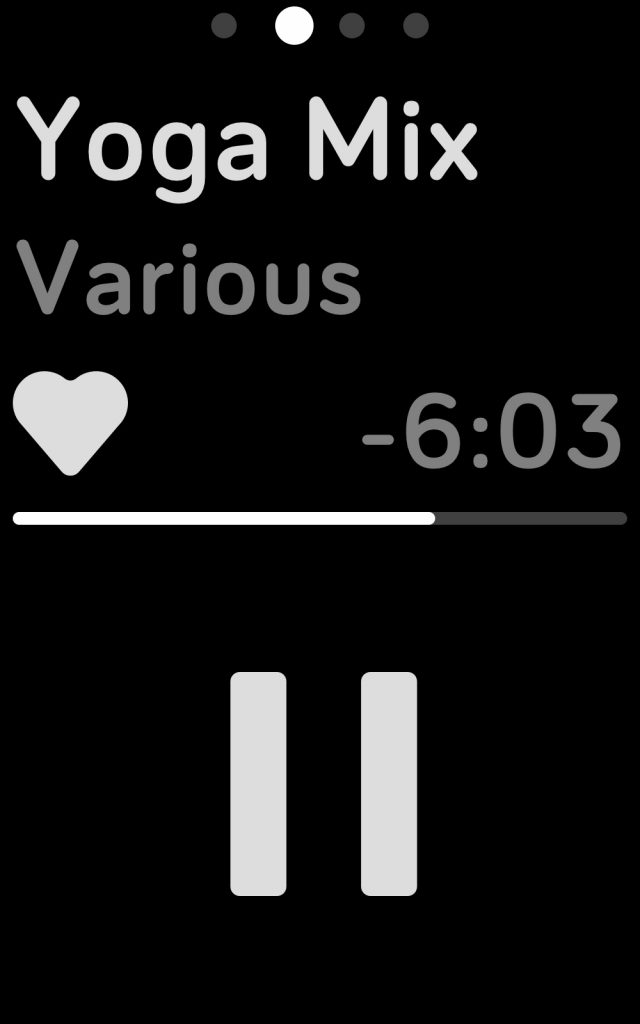
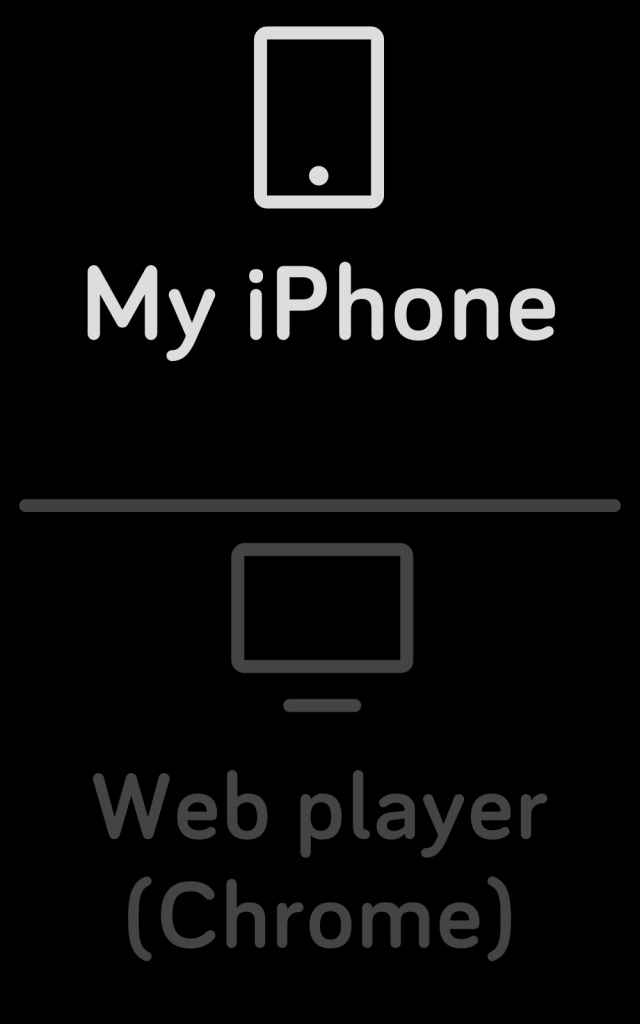
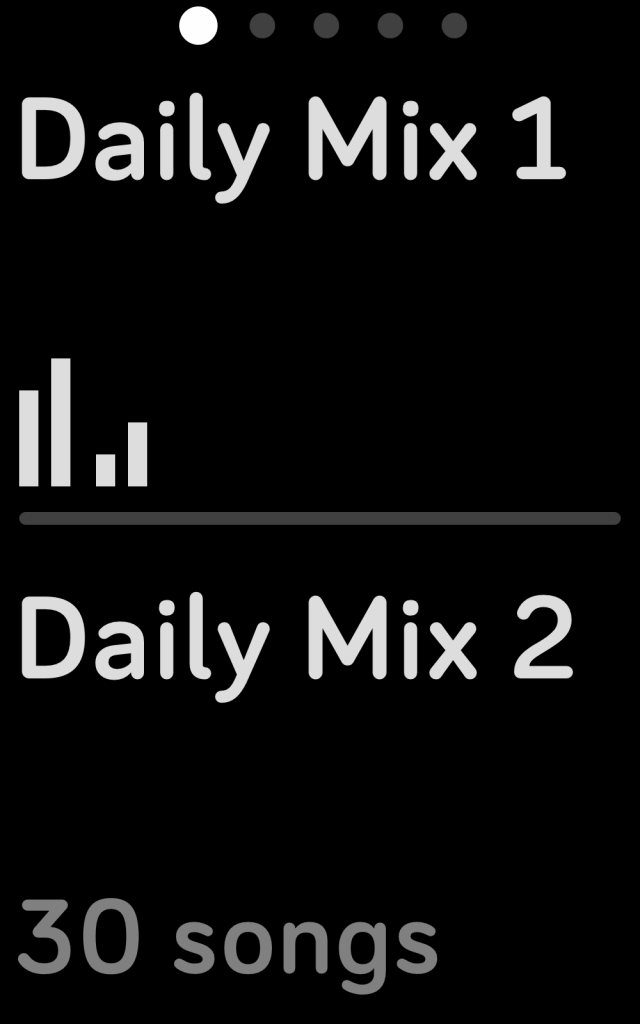

If you have questions about a Fitbit tracker, product availability, or the status of your order, contact our Support Team or search the Fitbit Community for answers.
Please note: Comments are moderated and may not appear immediately after submission.